Have you ever thought about starting a Blog or Website? If your answer is Yes, your follow up questions maybe, ‘ What would I blog about and how would I start a blog?’
So, let me try to answer these questions; how about starting a crochet blog, using WordPress. I know, I know it seems like a daunting task, but it can be easier than you think annnnd you can make money too?
As a blogger, you can make money in several ways, such as selling services, earning ad revenue, affiliate marketing income, or even writing sponsored content. So, if you love crocheting you can combine your hobby with all the areas mentioned above and create a fantastic blog that can earn you money.
First things first, there are 5 necessary steps to starting a blog. 1. Creating a Domain Name 2. Finding a Host 3. Creating your Website 4. Customizing it 5. Creating and Sharing Your Post
I’m going to walk you through the first few steps to start a blog.
1. Creating a Domain Name
The domain is the name of the game. Creating a domain is just another way of saying, ‘What do I want to call my website?’. For instance, my domain name is AhselAnne.com.
Now, you can always go simple by just using your name as your domain name or you can get creative.
The goal here is to create something that can be easily found.
Ideally, you may want to use a name that incorporates what your website is about. This could be helpful by telling your audience what your website is about. In hindsight, I wish I would have thought to do this or even just use my first and last name, oh well. I guess the saying goes, you live and you learn :-).
Once you’ve determined what you want to call your website, (your domain name) we can move on. There are several companies where you can establish and register your domain name. Blue Hosting, Hostgator, Siteground are a few but I went with InMotion Hosting. We’ll talk about why I made this choice in more detail in a moment.
Okay, I can't wait... InMotion Hosting has a great deal right now (honestly, they had a great deal when I started my blog way back when!) Right now you can get a FREE domain name, automatic WordPress install, and a free SSL certificate at a low rate (Click here to check it out)!!
Tip: Once you create a domain name, create an email address using that same name. This was necessary for me because I knew, at some point, I wanted to create a brand where everything matched. My overall goal was to create an easy way for people to find and follow me.
Listen, even if you don’t want to create a brand, go ahead and establish an email account, you’ll thank me later ;-).
2. Finding a Hosting Company
Find a hosting company? What does this mean and how do I find a hosting company?
Okay, so keeping this simple, a hosting company is a company that will run your blog/website. A place where your web information is stored. Think of it like this, you created this awesome domain name and now you need a hosting company to help share your content with the world.
There are a few things to consider when picking a host, but the point I want to highlight is cost. Pick something that won’t break the bank. Since this is a new blog, there will be plenty of time to re-examine things such as storage, extra support, tailored platforms, servers, etc.
I kept it simple and went with InMotion Hosting because I wanted a smooth setup, with minimal cost. I wanted something that would allow me to transition or upgrade to other plans as my website grew later on down the road.
I researched a few hosting companies and I found that some seemed too gimmicky (like everyone was giving them glowing reviews and praise) This could be totally legit but for whatever reason, all the praise made me a little skeptical. So, after digging around a little more I found InMotion Hosting. I found this company to be credible and very well rounded. They offered a ton of services and they also were offering a great deal at the time I was setting up my website.
*At the time of this post, they still had many great deals geared towards new bloggers listed above and emphasized below:
• Free Domain and SSD Drives • Easy Simplified Set-Up • 24/7 Phone and Online Chat help (which I have taken advantage of this service many, many times and they have been fast and easy to work with this).
3. Creating Your Website.
Can you believe it? We are almost done. Once you have created your domain name and have found a host, you can now pick your platform/ build your website. WhooWho!!!
 I used wordpress.org. Now in an efforts to stay simplistic, please note there are many differences between wordpress.org and wordpress.com, I will touch on a few.
I used wordpress.org. Now in an efforts to stay simplistic, please note there are many differences between wordpress.org and wordpress.com, I will touch on a few.
I use and recommend using wordpress.org. In short, you’ll have full control of your website. You are free to customize it as much as you need, and you can include revenue-based ads.
On the other hand, wordpress.com, while it may be a little easier on the front end, there are quite a few limitations on what you can and can’t do on your site. In addition, there will be ads placed on your website that you will not get paid for. This version is recommended for family or hobby style blogging.
Let’s Get Started.
While I would love for you to just trust me, it’s important that you do your own independent research. This will ensure you have the right tools to succeed. Blogging can be rewarding and fun, but it’s helpful if you know what you want to get out of the process before you start a blog?
As I mentioned earlier, I use InMotion hosting. Honestly, outside of the low price, I think their customer service won me over. They were really helpful and answered so many questions that I had. Okay, okay I’ve said my spill now let’s get started.
Inmotion hosting allows you to set up your domain and website in an easy click-through set up process.
– Go to https://www.inmotionhosting.com/business-shared-hosting
– Choose the plan you want to use to start a Blog?
Please Note: The prices are subject to change*
– Choose your domain name- This is the name you came up with during your brainstorming session earlier. Fingers crossed, the name you choose is available.
Follow the screen prompt, in this section, to determine which category applies to you.
- Creating a domain
- Registering an existing domain
- Create a name at a later time.
– Choose which data center servers you want to use. Either U.S East Coast or U.S. West Coast. Which coast are your closet too? This will ensure that time zones are more accurate in your area.
– Choose if you want InMotion Hosting to pre-install WordPress.org. Note: They have other website platforms available but I didn’t use those so I cannot speak to how they work or if they are better than WordPress.org.
– Optional- Backup Manager- This an additional cost and may be useful down the line, once you start having hours of content on your website. If you don’t choose to have this at this time I would definitely recommend circling back to this option as your website grows.
– Optional- Protect your personal information. This is an annual fee and may be worth looking into.
– Continue to the Billing information
– Complete the next few screens with your payment information (name, address, contact details, your preferred payment method).
If you selected to have WordPress installed during the set-up process this will make your process more seamless.
NOW, you have to wait but it won’t be too long, InMotion hosting has a phone verification step added to their new account opening process.
When I started my website, an account representative called me to verify my account information within a few minutes. This may seem, weird BUT I really appreciated this step. With all of the fraud going on in the world this added level of security made me happy.
Once this phone verification step is completed, you’ll receive an email containing your login information and anything else you may need to move the process forward.
REMEMBER- if you clicked the install WordPress during the initial set up (as explained above), your WordPress will be ready to access. Your username and password will be welcome email, mentioned above.
You can NOW log into your website account and get started.
If you Did NOT Click To Install WordPress During The Initial Setup, Follow The below Steps:
1. Log into your InMotion Hosting Account Management Panel (AMP). https://secure1.inmotionhosting.com/index/login
Your login information should be found in your, ‘Welcome Email’.
2. Under your account name, click the Softaculous link.
3. Click on the WordPress icon.
4. Click the Install button.
5. Follow the prompts, they will lead you to a software setup which includes a few additional steps. I’ll post a link for an InMotion Hosting Tips PDF File with some additional tips.
BUT honestly, please, please just click install WordPress during the set-up process. It just makes the process to ‘start a blog’ so much easier.
I don’t want you to get overwhelmed before you even get started good :-).
Welcome to WordPress
Once you get logged in, you’ll land on the WordPress dashboard and from here you can get started creating a theme that you will love and post your first blog entry.
Okay, Okay I know you are ready to get started. I have just a few more points I want to make before you go forth and conquer.
Once you get your website up and running check out a few of the following points:
– Post often. People love to visit a site that has plenty of content.
– Check out Google AdSense to get started with placing monetized ads on your website.
– Amazon Affiliate Marketing and Share A Sale are a couple of options to get started
with affiliate links. Oh, wait, just so we are clear; Affiliate marketing allows you to receive a small commission for promoting companies’ products and/or services. Each company will have its own policies, but you definitely want to get started working on this once you get your website going.
Okay so that’s it, well that’s enough to get you ready to start a blog? My goal is to learn, create, and share. I hope this encourages you to get started.
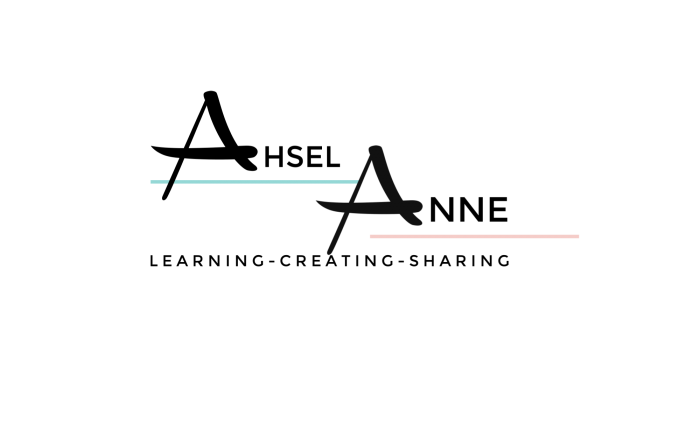



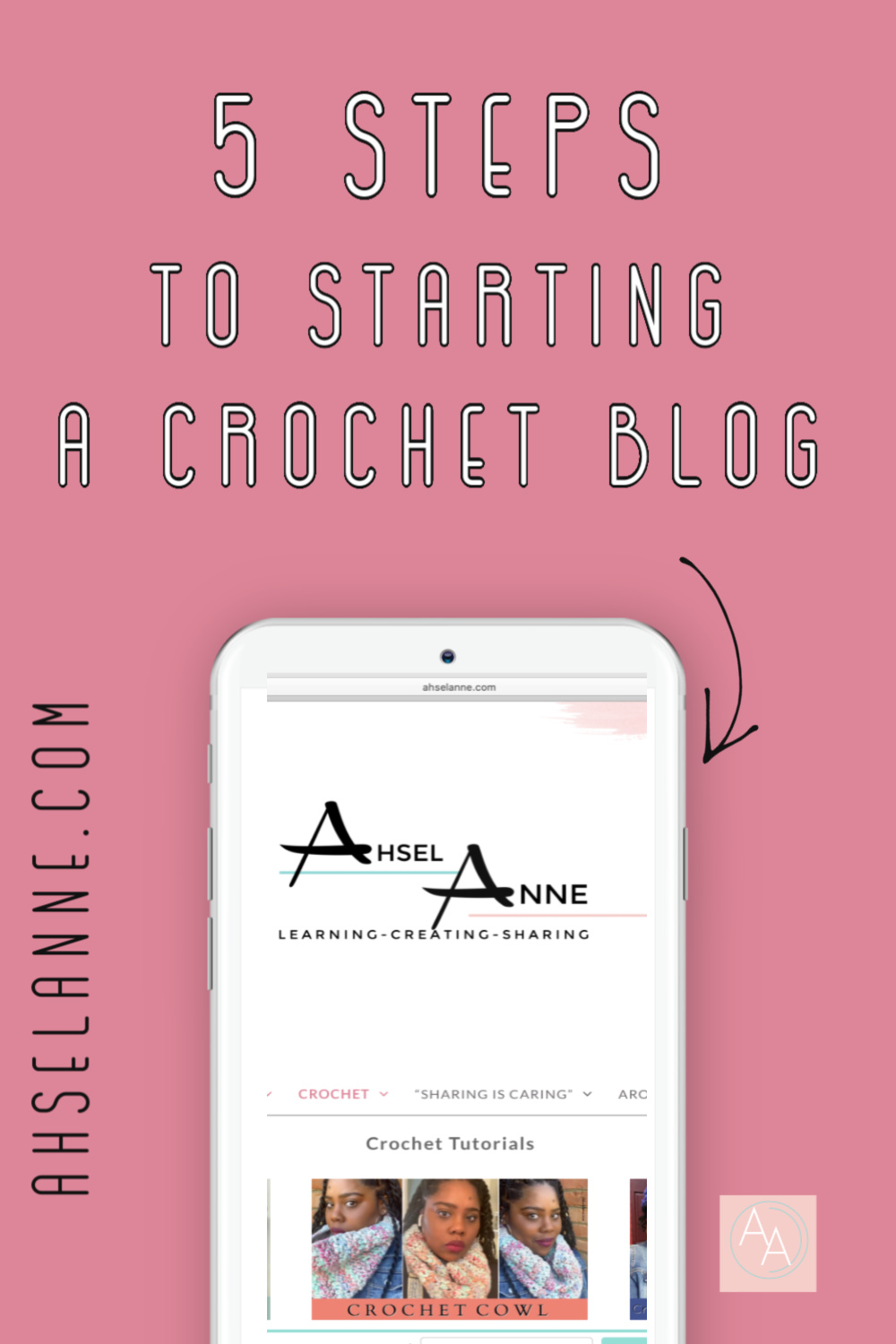
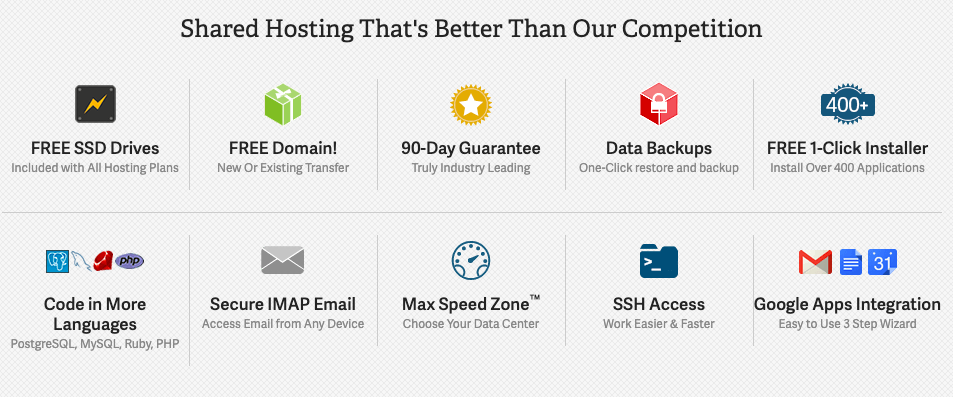
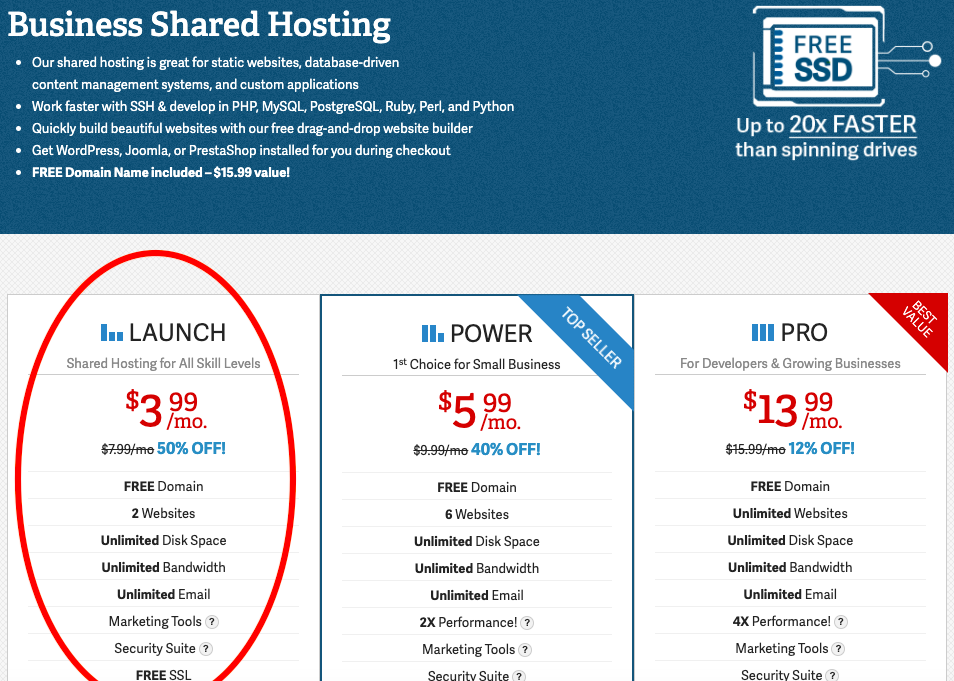
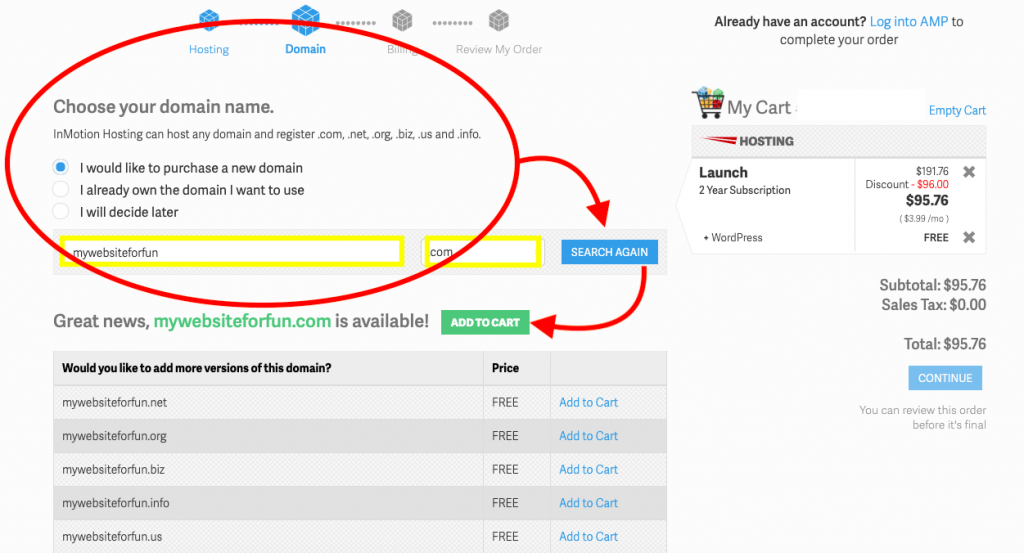
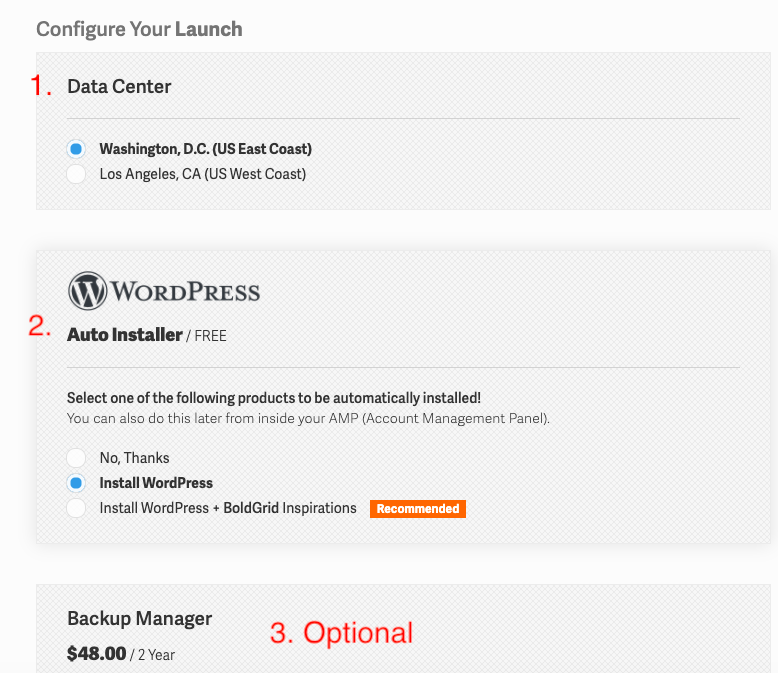
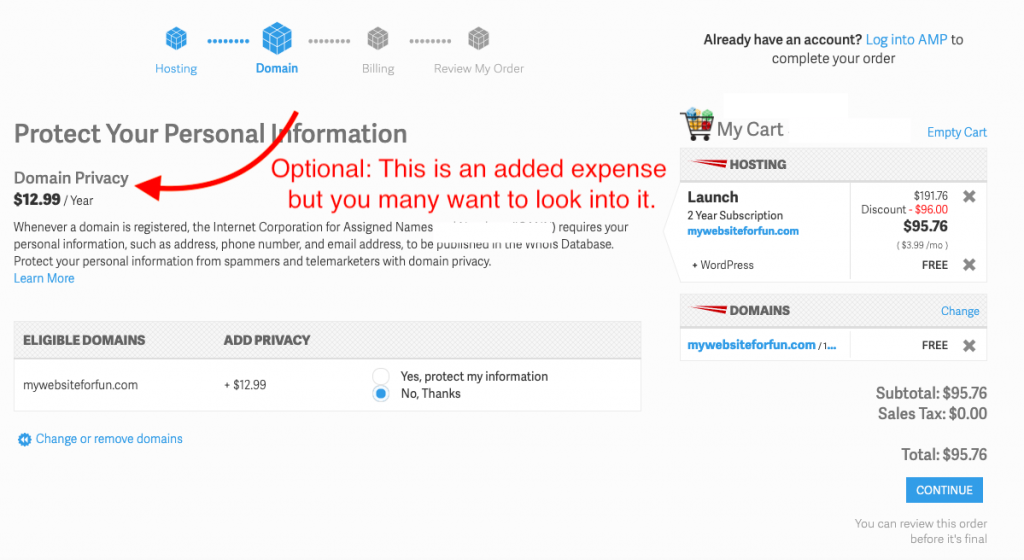
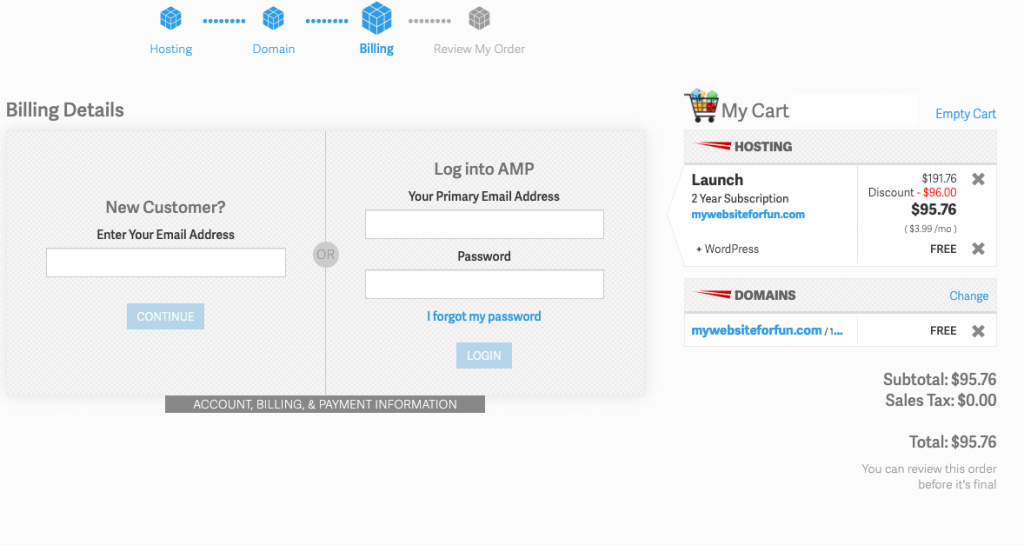
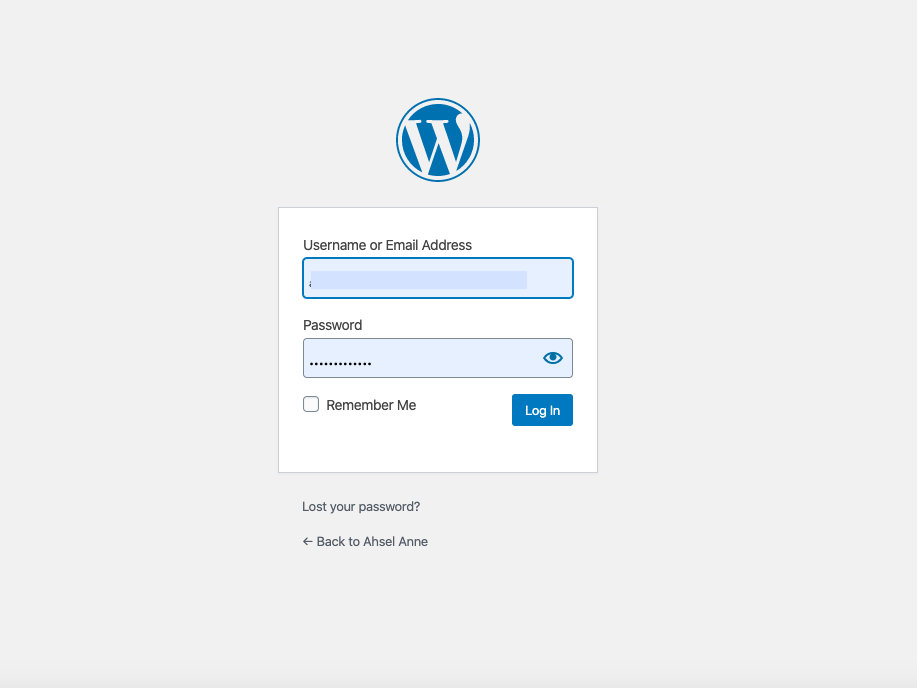
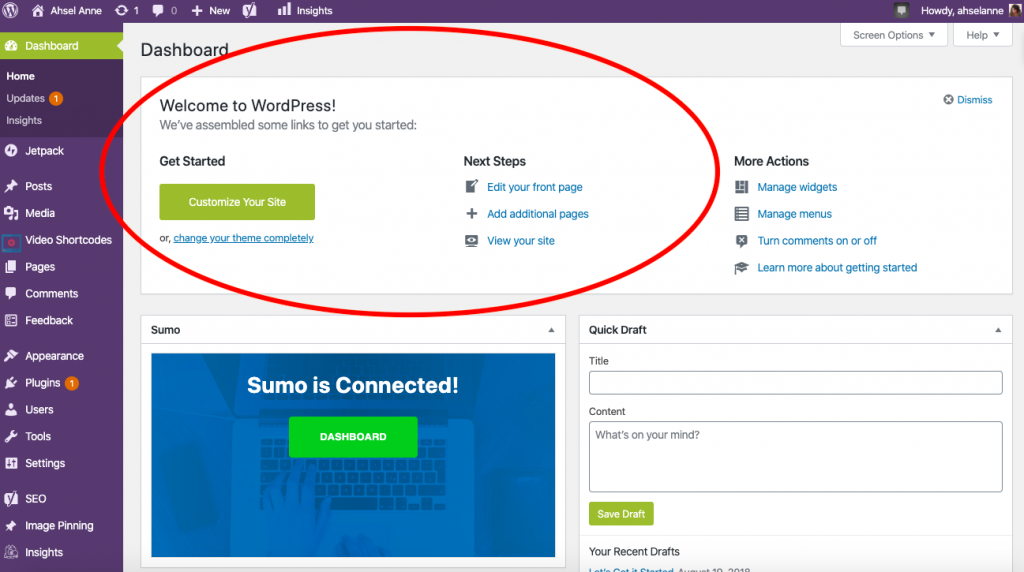
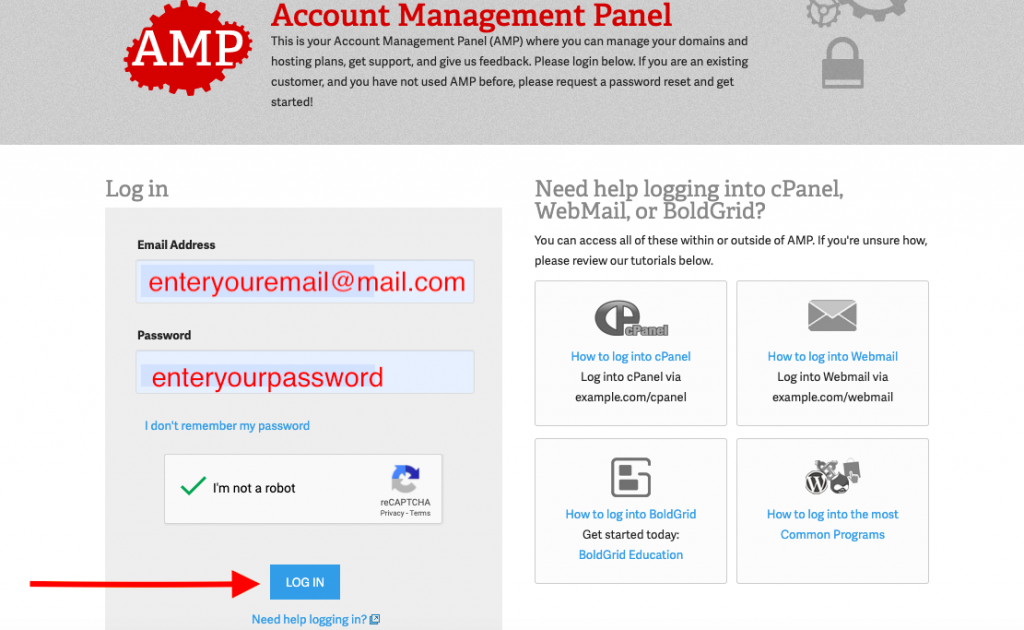
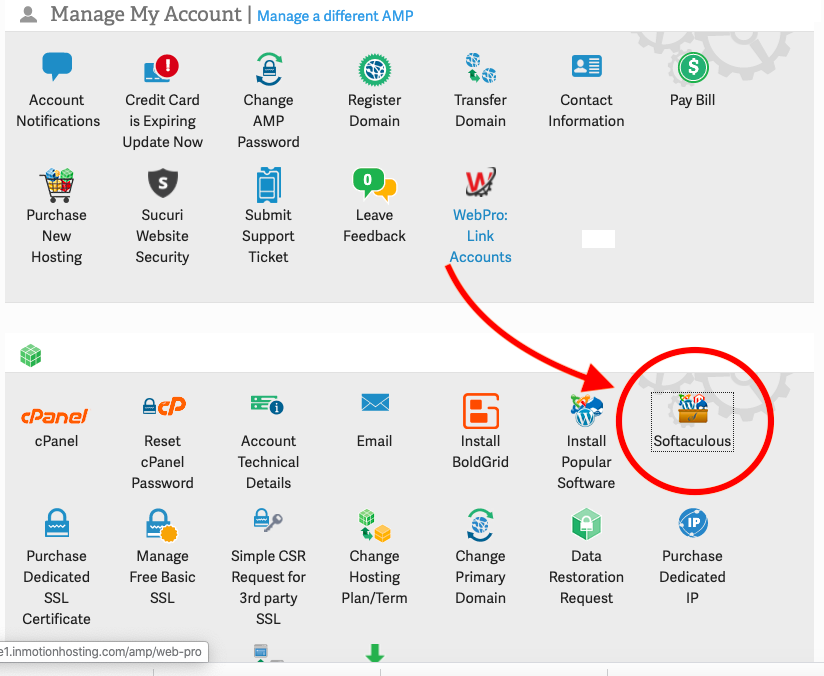
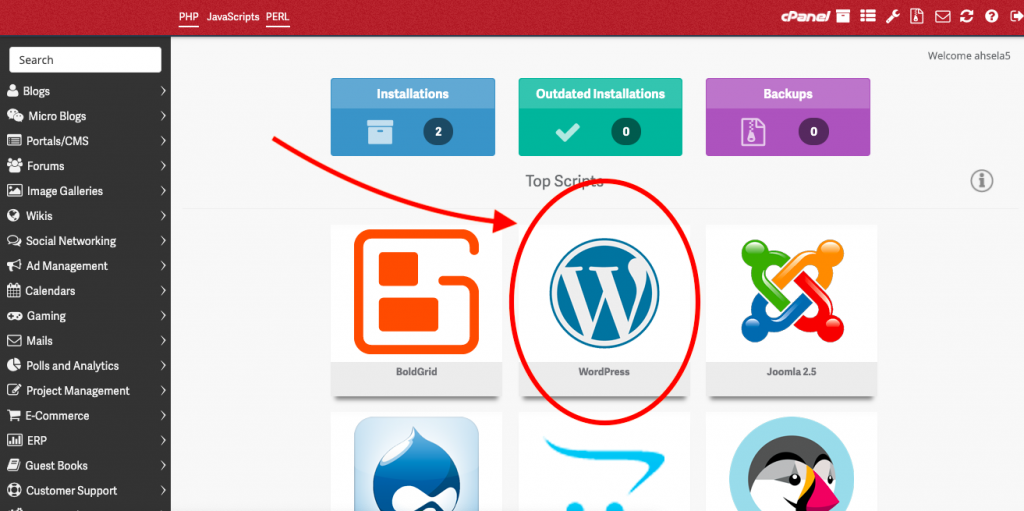
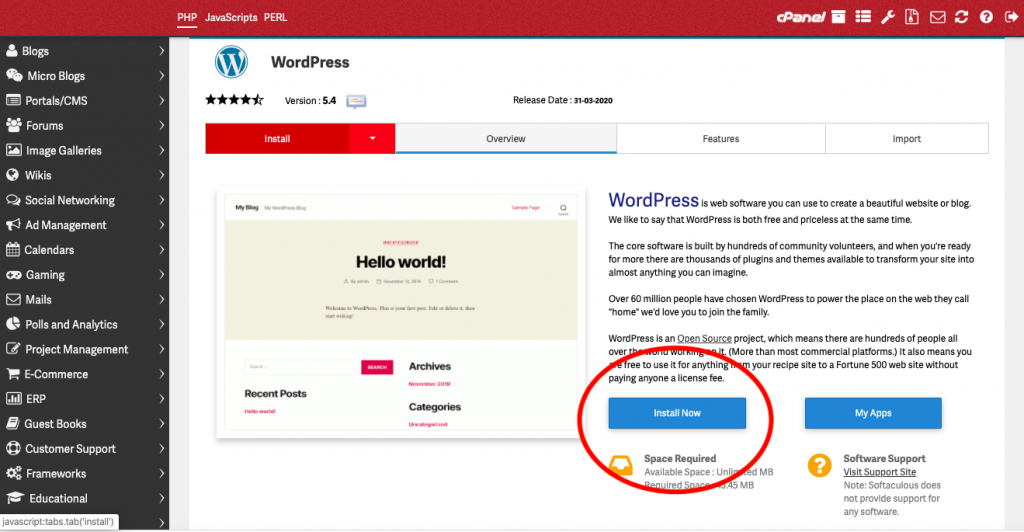
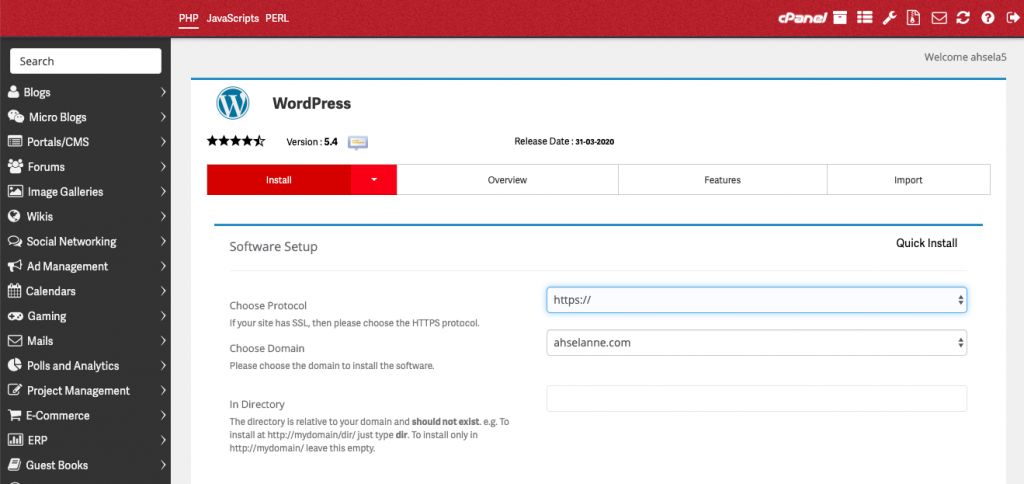
2 thoughts on “Start a Blog?”